12 STEPS
1. The first step is to expand the Agent menu.
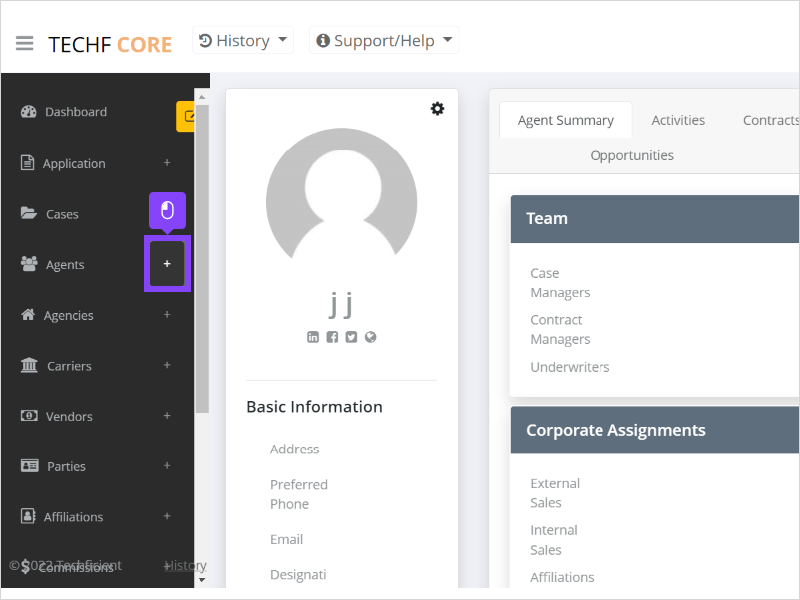
2. Click Create Agent.
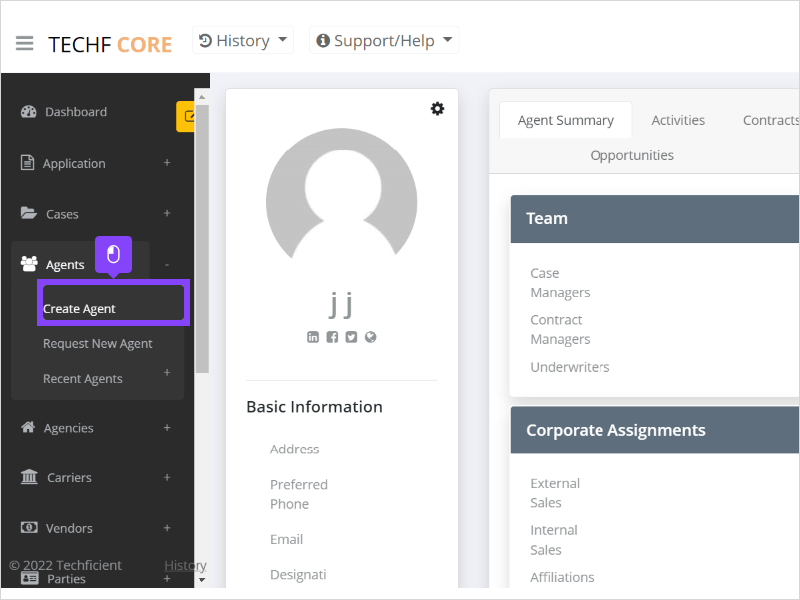
3. You must enter the First Name.
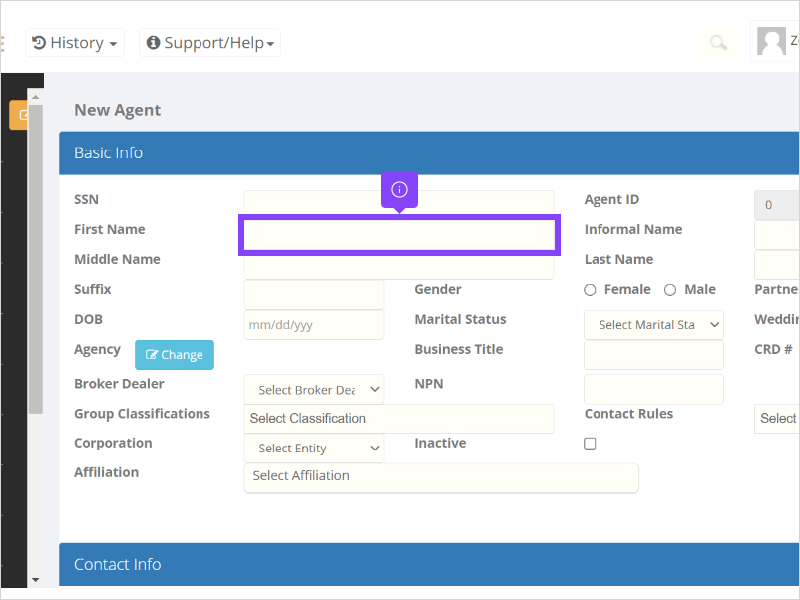
4. Last Name is also a required field.
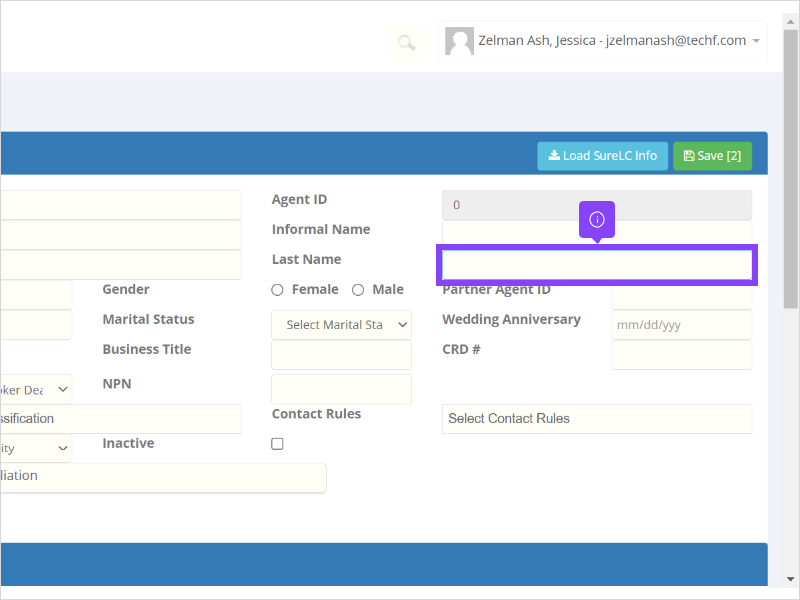
5. Corporation is also a required field.
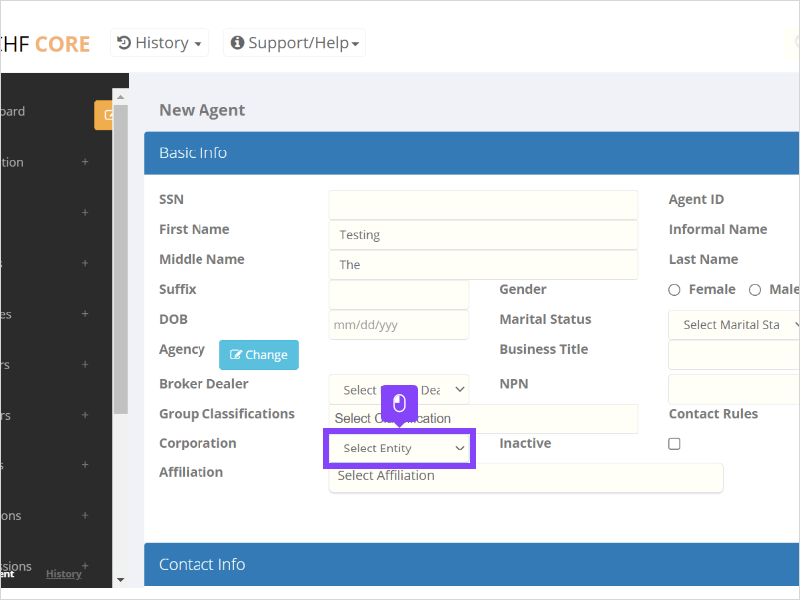
6. Click Select Entity.
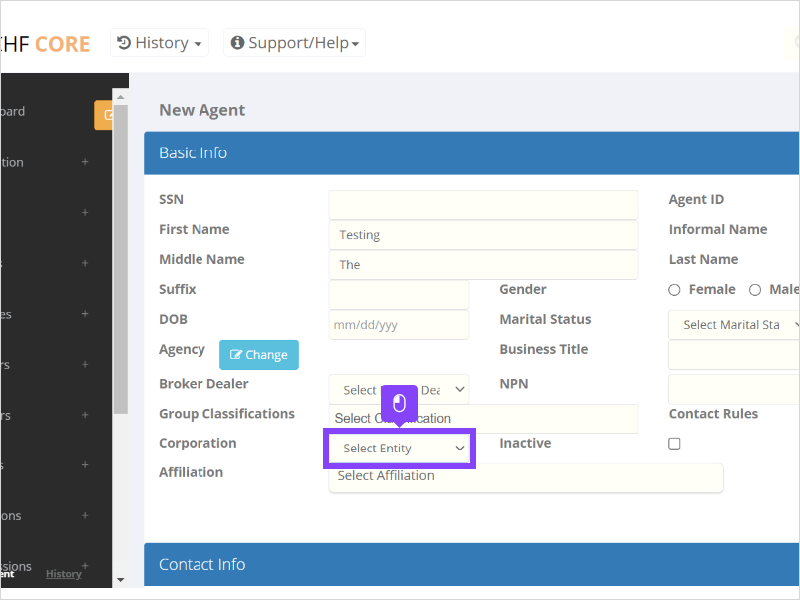
7. Select Core.
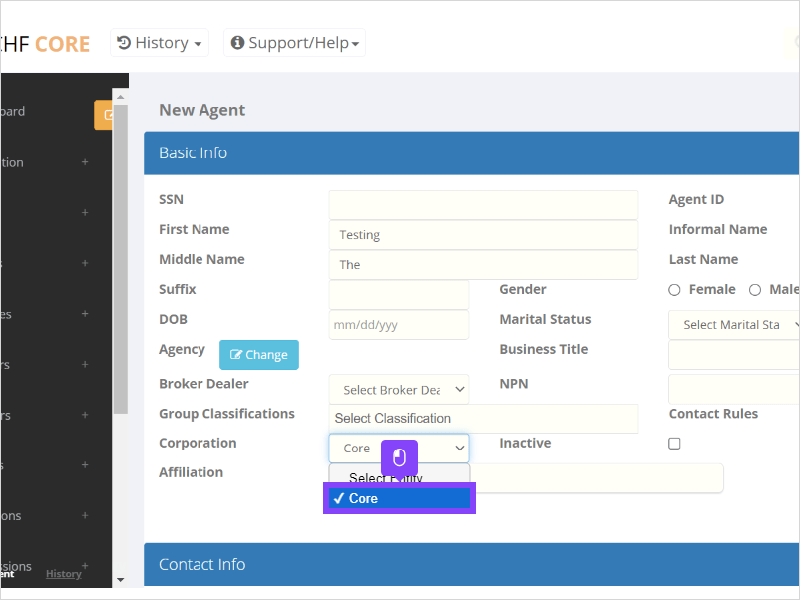
8. Click Save.
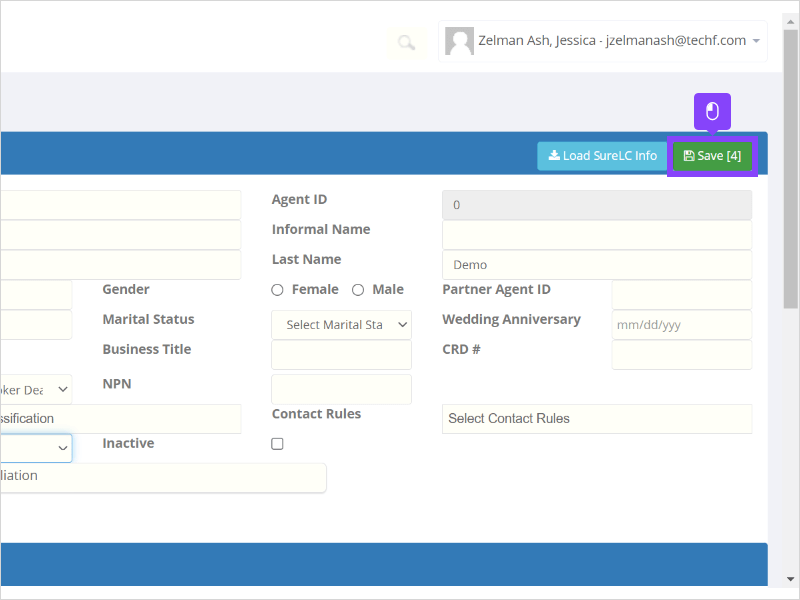
9. The system will flag other required fields that need to be completed including: Address Type, Phone and Email.
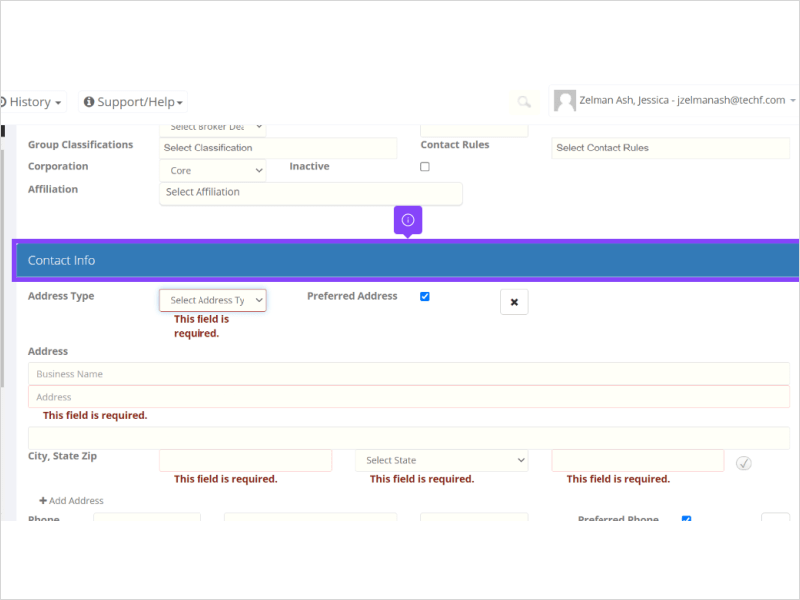
10. Once you have completed all of the fields, click Save. The 13 represents the fields that were updated.
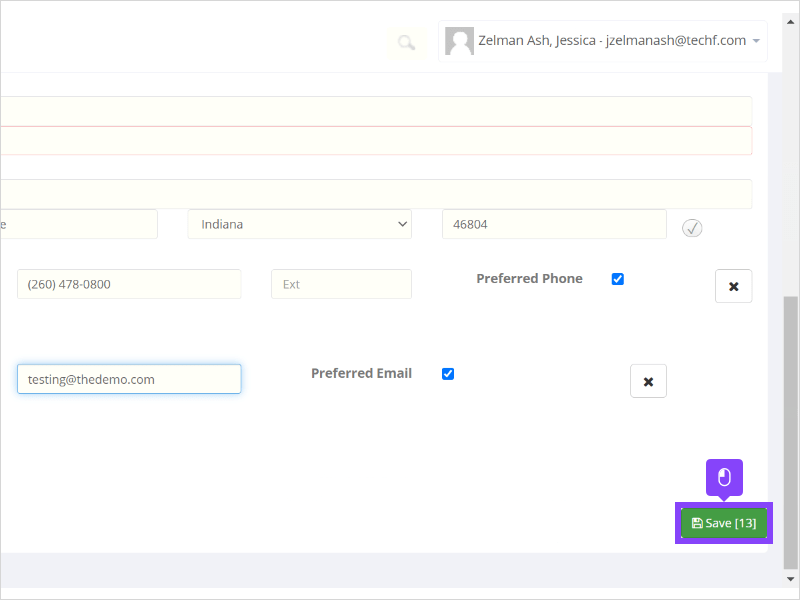
11. CORE uses Smarty Streets for address validation.
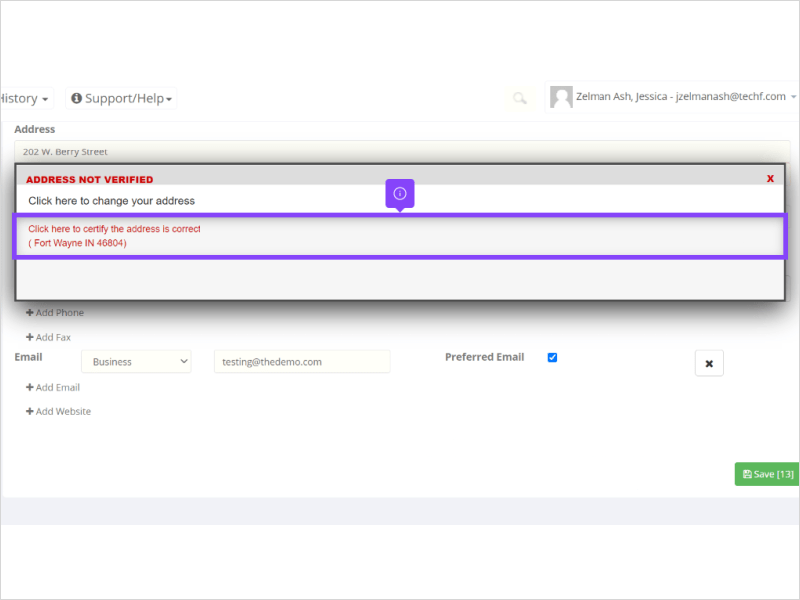
12. That's it. You're done.
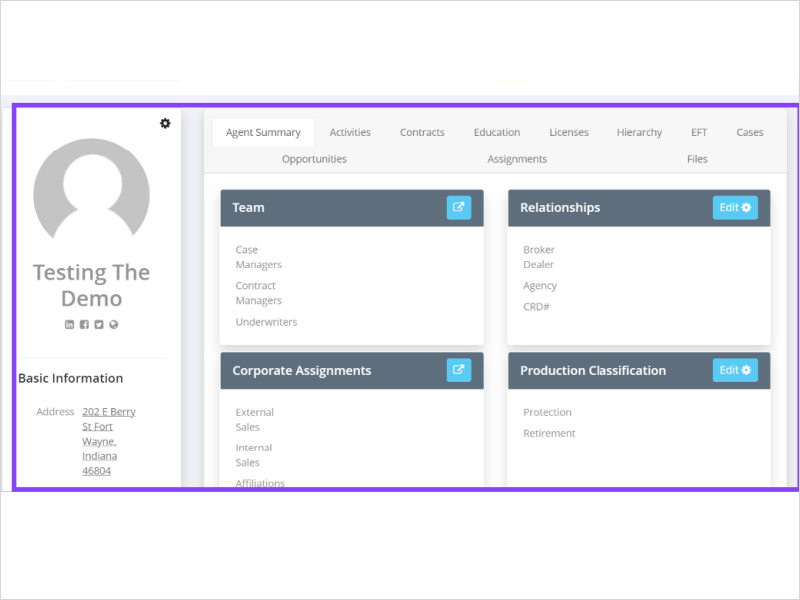
Here's an interactive tutorial
** Best experienced in Full Screen (click the icon in the top right corner before you begin) **https://www.iorad.com/player/1924529/How-to-add-a-new-agent
